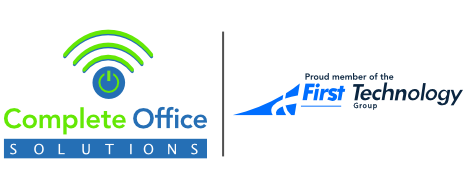In today's digital era, maintaining your computer's optimal performance is crucial. One routine task significantly contributing to this is the "Backup, Format, and Reload" process. At Complete Office Solutions, we've streamlined this process to ensure your tech experience is smooth and straightforward. Let's demystify what this involves, even for those who might not be tech-savvy.
Cracking the Code: Backup, Format, and Reload
This process encompasses three vital stages: Backup, Format, and Reload.
Backup: This is where we safeguard your data. All files, folders, documents, including your precious work files, family photos, music playlists, and your custom software are saved securely.
Format: During formatting, we remove the entire operating system, installed programs, and remaining files, essentially 'spring cleaning' your system to eliminate residual or unwanted data slowing it down.
Reload: We then reinstall your saved data onto the freshly formatted laptop, which includes restoring all the files, folders, documents, but not your custom software or settings such as printer software. This is based on request.
Printer Setup and Personal Customizations – On Request
At Complete Office Solutions, we strive to provide you with a rejuvenated and fully functional computer system. However, specific elements such as setting up printers, adjusting your Windows wallpaper, positioning desktop icons, or setting up mail clients, aren't included in the standard process, as these are personal and can vary widely among users.
We're more than willing to cater to these customizations. If you need them, please specify at the time of booking. By tailoring our service to your needs, we ensure that your computer works just the way you like it.
Your Tech, Tailored to You
In conclusion, we're all about making your computer serve you better. If you want customizations, simply let us know when booking your service. Your digital experience is our priority, and we’re committed to making it as personalized and convenient as possible.
This guide aims to bring transparency to the "Backup, Format, and Reload" process. If you have further queries or need more information, we're just a call away. With Complete Office Solutions, you can expect your tech journey to be hassle-free and efficient.
Please note:
Following a Backup, Format, and Reload (BFR), we cannot restore software, and it must be reinstalled using appropriate licenses and login credentials. These are required from the customer before the BFR process can commence.
Licenses and logins examples include Microsoft Account Login for MS 365 (Office), Pastel cloud login, or Adobe Photoshop accounts/license keys. Additionally, reinstallation of drivers for devices such as printers, which may need to occur at the customer's premises, will incur an extra charge.
We trust this explanation helps clarify the procedures involved in a BFR and the customer's role in ensuring its successful execution.